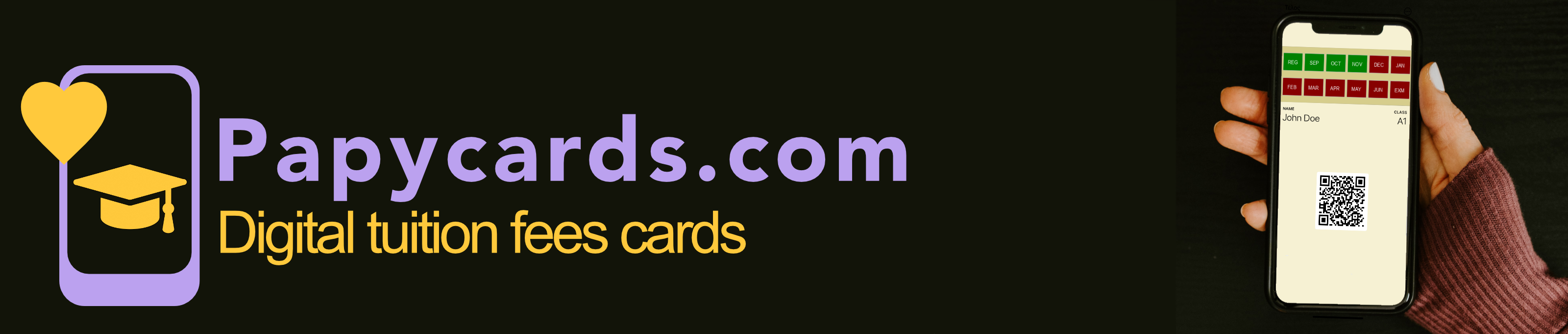To create a new card, go to
https://members.papycards.com/dashboard/ and select 'New Card', or from the Loycards Puncher app, tap the burger menu in the top right corner, select 'Cards', and then 'Add Card'. Fill in the student's full name, class and e-mail. You can send the card to your customers either by sending it via email to the address they provided, or by asking them to scan a QR code with their mobile camera, or by both methods. To send it by email just check the 'Send by email' check box. In that case, when you press the 'Save' button an email will be sent with a link to the card, and instructions for installing it to theit mobile wallet. In any case, a QR code will be also generated and shown. Ask your customers to scan the QR code using their mobile camera and follow the provided link. From there, they can download and install their card to their mobile wallet.